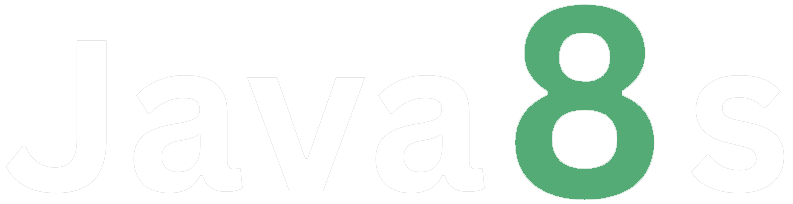PHP Installation
Installing PHP involves a few steps, including downloading and configuring PHP itself, as well as setting up a web server to run PHP scripts. Here's a general guide to installing PHP on a common setup using Apache as the web server. Keep in mind that specific steps might vary depending on your operating system and the version of PHP you want to install.
1. Choose Your Operating System:
Decide on the operating system you'll be using. PHP can be installed on various operating systems, including Windows, Linux, and macOS.
2. Install a Web Server (Apache):
If you don't already have a web server installed, you can start by installing Apache. Here are basic instructions for a few common operating systems:
- Linux (Ubuntu/Debian):
bash
sudo apt update
sudo apt install apache2
- Windows:
You can download the Apache installer from the official website:
https://httpd.apache.org/download.cgi
- macOS:
Apache is pre-installed on macOS. You can start and enable it using Terminal:
bash
sudo apachectl start
sudo apachectl enable
3. Install PHP:
Now, you'll need to install PHP. You can install PHP and the required extensions using package managers or by downloading and configuring PHP manually.
- Linux (Ubuntu/Debian):
bash
sudo apt install php libapache2-mod-php
- Windows:
Download the PHP installer from the official website:
https://windows.php.net/download/
- macOS:
PHP is pre-installed on macOS. You can check the installed version using Terminal:
bash
php -v
4. Configure Apache to Process PHP:
You need to configure Apache to recognize and process PHP files. Locate your Apache configuration file (usually named `httpd.conf` or `apache2.conf`) and make sure the following lines are present and not commented:
apache
LoadModule php_module modules/libphp.so
AddType application/x-httpd-php .php
5. Test Your Setup:
Create a simple PHP file to test your installation. For example, create a file named `info.php` in your web server's document root directory with the following content:
php
<?php
phpinfo();
?>
Access this file from your web browser by navigating to `http://localhost/info.php`. You should see a page displaying detailed information about your PHP configuration.
That's it! You've successfully installed PHP and set up a basic web server configuration to run PHP scripts. Remember that this is a high-level guide, and your specific installation steps might differ based on your system and requirements. Additionally, you might want to explore additional tools like PHP extensions, database connectors, and development frameworks to enhance your PHP development environment.
About the Author
Silan Software is one of the India's leading provider of offline & online training for Java, Python, AI (Machine Learning, Deep Learning), Data Science, Software Development & many more emerging Technologies.
We provide Academic Training || Industrial Training || Corporate Training || Internship || Java || Python || AI using Python || Data Science etc