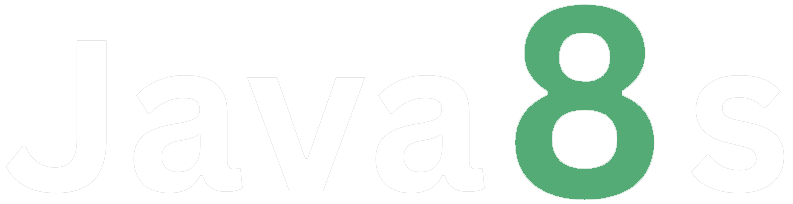Ques.8- Resolve any conflicts that may arise during the merge
Ans- When conflicts occur during a merge in Git, it means that the changes made in different branches overlap and Git cannot automatically determine how to combine them. Resolving conflicts requires manual intervention. Here are the steps to resolve conflicts during a merge using Git:
1. Before starting, ensure that you have committed or stashed any uncommitted changes in the current branch to avoid losing your work.
2. Switch to the branch you want to merge into (e.g., the main branch) using the command `git checkout <branch>`. Replace `<branch>` with the name of the branch you want to switch to.
3. Initiate the merge from the branch you want to merge from (e.g., the feature branch) using the command `git merge <branch>`. Replace `<branch>` with the name of the branc you want to merge from.
$ git merge feature
4. If Git encounters conflicts, it will pause the merge and display the conflicted files. These files will contain conflict markers indicating the conflicting sections. For example:
Auto-merging file.txt
CONFLICT (content): Merge conflict in file.txt
Automatic merge failed; fix conflicts and then commit the result.
5. Open the conflicted files in a text editor. Inside the file, you'll see the conflicting sections surrounded by conflict markers `<<<<<<<`, `=======`, and `>>>>>>>`. These markers indicate the conflicting changes from the current branch (between `<<<<<<< HEAD` and `=======`) and the branch being merged (between `=======` and `>>>>>>> <branch>`).
<<<<<<< HEAD
This is the content in the main branch.
=======
This is the content in the feature branch.
>>>>>>> feature
6. Manually edit the conflicted sections, removing the conflict markers and retaining the desired content. Decide how you want to combine or modify the conflicting changes to resolve the conflict.
This is the combined content from both branches.
7. After resolving the conflicts in all the conflicted files, save the changes.
8. Stage the resolved files by running the command `git add <file>` for each resolved file, or use `git add .` to stage all changes.
9. Once all conflicted files are staged, commit the merge using the command `git commit`. Git will automatically generate a commit message with a summary of the merge.
$ git commit
10. Git will create a new commit with the merge resolution, incorporating the changes from both branches.
11. Finally, push the merged changes to the remote repository using `git push` to make the merged branch available to others.
Remember to review the merged changes and perform thorough testing to ensure the merge was successful and the resolved conflicts do not introduce any issues.
Resolving conflicts can be complex, especially when conflicts involve multiple files or intricate changes. If you encounter difficulties or need more guidance, consider consulting the Git documentation or seeking assistance from experienced Git users.
About the Author
Silan Software is one of the India's leading provider of offline & online training for Java, Python, AI (Machine Learning, Deep Learning), Data Science, Software Development & many more emerging Technologies.
We provide Academic Training || Industrial Training || Corporate Training || Internship || Java || Python || AI using Python || Data Science etc